<UserControl x:Class="DockOfTheBay.ReportUserControl"
xmlns="http://schemas.microsoft.com/winfx/2006/xaml/presentation"
xmlns:x="http://schemas.microsoft.com/winfx/2006/xaml"
Height="30cm" Width="20cm">
<StackPanel>
<TextBlock Margin="10">Dock of the Bay</TextBlock>
<Ellipse Margin="10"
Height="50"
Width="50"
Fill="Chartreuse"
Stroke="MidnightBlue"
HorizontalAlignment="Left" />
</StackPanel>
</UserControl>
While you are developing the Report, Visual Studio will reveal the looks of it and check syntax for you, providing you with something very close to a WYSIWYG experience. For rendering the UserControl in a DocumentViewer, you can build a broadly usable form that takes a UIElement, e.g. as a property or as a parameter in the constructor. Here's how such a form can look like:
XAML:
<Window x:Class="DockOfTheBay.XpsWysiwyg"
xmlns="http://schemas.microsoft.com/winfx/2006/xaml/presentation"
xmlns:x="http://schemas.microsoft.com/winfx/2006/xaml"
Title="XPS Wysiwyg Sample" Height="300" Width="300">
<DocumentViewer Name="documentViewer1" />
</Window>
C#:
namespace DockOfTheBay{ using System; using System.IO; using System.Windows; using System.Windows.Xps.Packaging; using System.Windows.Xps.Serialization;public partial class XpsWysiwyg : Window
{ public XpsWysiwyg() {InitializeComponent();
}
public UIElement ElementToRender
{ set { // Create Temporary filestring tempFileName = System.IO.Path.GetTempPath();
tempFileName = System.IO.Path.Combine(tempFileName, Guid.NewGuid().ToString() + ".xps");
// Save UserControl as XPSXpsDocument document = new XpsDocument(tempFileName, FileAccess.ReadWrite);
// Packaging Policy is the destination packageXpsPackagingPolicy packagePolicy = new XpsPackagingPolicy(document);
// Serialization Manager controls how the XPS looks like // by the way: there's also an Async versionXpsSerializationManager serializationMgr = new XpsSerializationManager(packagePolicy, false);
serializationMgr.SaveAsXaml(value); // DisplaydocumentViewer1.Document = document.GetFixedDocumentSequence();
// Cleanupdocument.Close();
File.Delete(tempFileName);}
}
}
}
All you need to do to visualize the report in your application, is opening the Report Form and hook it to the UserControl you want to display:
XpsWysiwyg reportForm = new XpsWysiwyg();
reportForm.ElementToRender = new ReportUserControl();
reportForm.Show();
This is the result:
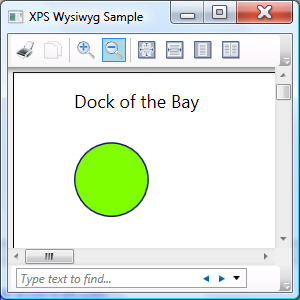
This is how the Form looks in a real application, displaying an official Belgian Cancer Registration Form (with dummy data):




Thank you very much, this step has got me a lot closer to having a data bound xps document in the documentviewer. Data binding doesn't seem to work though, and ideas?
ReplyDelete