
Here's the startup code for the Formula 1 Driver class:
namespace U2UConsult.DockOfTheBay
{
using System.Collections.Generic;
/// <summary>
/// A Formula1 Team.
/// </summary>
public class FormulaOneTeam
{
/// <summary>
/// Gets the entire list of Formula1 teams.
/// </summary>
public static Dictionary<int, FormulaOneTeam> GetAll
{
get
{
return new Dictionary<int, FormulaOneTeam>()
{
{ 0, new FormulaOneTeam { TeamId = 0, Name = "Unknown" } },
{ 1, new FormulaOneTeam { TeamId = 1, Name = "Nintendo" } },
{ 2, new FormulaOneTeam { TeamId = 2, Name = "Top Gear" } },
{ 3, new FormulaOneTeam { TeamId = 3, Name = "Wacky Races" } }
};
}
}
/// <summary>
/// Gets or sets the id of the Formula1 team.
/// </summary>
public int TeamId { get; set; }
/// <summary>
/// Gets or sets the name of the Formula1 team.
/// </summary>
public string Name { get; set; }
}
}
 ). In M-V-VM applications you will probably implement this behavior by inheriting from some ViewModel base class.
). In M-V-VM applications you will probably implement this behavior by inheriting from some ViewModel base class.Here's the implementation of the Formula 1 Team class:
namespace U2UConsult.DockOfTheBay
{
using System.Collections.Generic;
/// <summary>
/// A Formula1 Team.
/// </summary>
public class FormulaOneTeam
{
/// <summary>
/// The list of all Formula 1 Teams.
/// </summary>
private static Dictionary<int, FormulaOneTeam> getAll;
/// <summary>
/// Initializes static members of the FormulaOneTeam class.
/// </summary>
static FormulaOneTeam()
{
getAll = new Dictionary<int, FormulaOneTeam>()
{
{ 0, new FormulaOneTeam { TeamId = 0, Name = "Unknown" } },
{ 1, new FormulaOneTeam { TeamId = 1, Name = "Nintendo" } },
{ 2, new FormulaOneTeam { TeamId = 2, Name = "Top Gear" } },
{ 3, new FormulaOneTeam { TeamId = 3, Name = "Wacky Races" } }
};
}
/// <summary>
/// Gets the entire list of Formula 1 Teams.
/// </summary>
public static Dictionary<int, FormulaOneTeam> GetAll
{
get
{
return getAll;
}
}
/// <summary>
/// Gets or sets the id of the Formula 1 Team.
/// </summary>
public int TeamId { get; set; }
/// <summary>
/// Gets or sets the name of the Formula 1 Team.
/// </summary>
public string Name { get; set; }
}
}
/// <summary>
/// Gets a two-way bindable list of Formula 1 drivers.
/// </summary>
public static ObservableCollection<FormulaOneDriver> GetAll
{
get
{
ObservableCollection<FormulaOneDriver> drivers =
new ObservableCollection<FormulaOneDriver>()
{
new FormulaOneDriver(){ Name = "Super Mario",
TeamId = 1,
PolePositions = 2 },
new FormulaOneDriver(){ Name = "The Stig",
TeamId = 2,
PolePositions = 20,
LatestVictory = DateTime.Today },
new FormulaOneDriver(){ Name = "Dick Dastardley",
TeamId = 3,
PolePositions = 0 },
new FormulaOneDriver(){ Name = "Luigi",
TeamId = 1,
PolePositions = 2 }
};
return drivers;
}
}

The DataGrid has a couple of intuitive properties, as you can see in its XAML definition:
<toolkit:DataGrid
x:Name="DriversDataGrid"
ItemsSource="{Binding Source={x:Static local:FormulaOneDriver.GetAll}}"
AutoGenerateColumns="False"
CanUserAddRows="True"
CanUserDeleteRows="True"
CanUserSortColumns="True"
CanUserReorderColumns="True"
AlternatingRowBackground="WhiteSmoke"
RowHeaderWidth="16"
Grid.Column="0" Grid.Row="0"
HorizontalAlignment="Center"
VerticalAlignment="Center">
<!-- toolkit:DataGrid.Columns [...] -->
</toolkit:DataGrid>
- DataGridTextColumn,
- DataGridCheckBoxColumn,
- DataGridComboBoxColumn,
- DataGridHyperlinkColumn, and
- DataGridTemplateColumn.
<toolkit:DataGridTextColumn
Header="Name"
Binding="{Binding Name}"
CanUserReorder="True"
IsReadOnly="False"
CanUserSort="True"
SortMemberPath="Name"/>
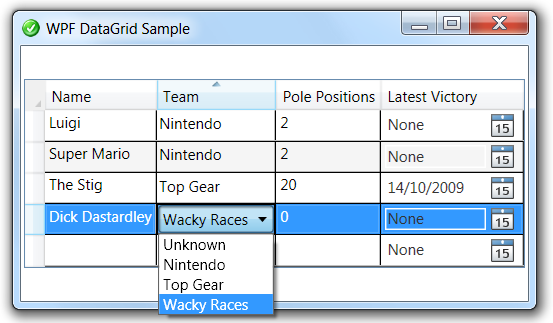
The embedded ComboBox is bound to a Dictionary, its citizens have a Key and a Value property that you should respectively bind to SelectedValuePath and DisplayMemberPath:
<toolkit:DataGridComboBoxColumn
x:Name="TeamsCombo"
Header="Team"
ItemsSource="{Binding Source={x:Static local:FormulaOneTeam.GetAll}}"
SelectedValueBinding="{Binding TeamId}"
SelectedValuePath="Key"
DisplayMemberPath="Value.Name"
SortMemberPath="Team.Name" />

The LatestVictory property of the Formula 1 Driver is of the type DateTime. In edit mode, it makes sense to use a DatePicker control to let the user select the date. This control can also be found in the WPF Toolkit. Here's how it can be used in a DataGridTemplateColumn:
<toolkit:DataGridTemplateColumn
Header="Latest Victory"
CanUserSort="True"
SortMemberPath="LatestVictory">
<toolkit:DataGridTemplateColumn.CellTemplate >
<DataTemplate >
<toolkit:DatePicker
SelectedDate="{Binding LatestVictory}"
BorderThickness="0"/>
</DataTemplate >
</toolkit:DataGridTemplateColumn.CellTemplate >
</toolkit:DataGridTemplateColumn>
<Style TargetType="{x:Type toolkit:DatePickerTextBox}">
<Setter Property="Text" Value="None" />
<Setter Property="Background" Value="#00000000" />
</Style>

When inserting is allowed, then the DataGrid displays an empty row at the bottom. Unfortunately there seems to be no way to display the intuitive asterisk in its row header (look here for my solution). When you start editing this row, the default constructor of the bound type is called to initialize the cells. Here's how the one for the Formula 1 driver looks like:
/// <summary>
/// Initializes a new instance of the FormulaOneDriver class.
/// </summary>
public FormulaOneDriver()
{
this.Name = "<Name>";
}

For completeness' sake, here's the full XAML for the sample form:
<Window
x:Class="U2UConsult.DockOfTheBay.DataGridSampleWindow"
xmlns="http://schemas.microsoft.com/winfx/2006/xaml/presentation"
xmlns:x="http://schemas.microsoft.com/winfx/2006/xaml"
xmlns:local="clr-namespace:U2UConsult.DockOfTheBay"
xmlns:toolkit="http://schemas.microsoft.com/wpf/2008/toolkit"
Title="WPF DataGrid Sample"
SizeToContent="WidthAndHeight"
Icon="/DataGridSample;component/dotbay.png" >
<Window.Resources>
<Style TargetType="{x:Type toolkit:DatePickerTextBox}">
<Setter Property="Text" Value="None" />
<Setter Property="Background" Value="#00000000" />
</Style>
</Window.Resources>
<Grid>
<toolkit:DataGrid
x:Name="DriversDataGrid"
ItemsSource="{Binding Source={x:Static local:FormulaOneDriver.GetAll}}"
AutoGenerateColumns="False"
CanUserAddRows="True"
CanUserDeleteRows="True"
CanUserSortColumns="True"
CanUserReorderColumns="True"
AlternatingRowBackground="WhiteSmoke"
RowHeaderWidth="16"
Grid.Column="0" Grid.Row="0"
HorizontalAlignment="Center"
VerticalAlignment="Center">
<toolkit:DataGrid.Columns>
<toolkit:DataGridTextColumn
Header="Name"
Binding="{Binding Name}"
CanUserReorder="True"
IsReadOnly="False"
CanUserSort="True"
SortMemberPath="Name"/>
<toolkit:DataGridComboBoxColumn
x:Name="TeamsCombo"
Header="Team"
ItemsSource="{Binding Source={x:Static local:FormulaOneTeam.GetAll}}"
SelectedValueBinding="{Binding TeamId}"
SelectedValuePath="Key"
DisplayMemberPath="Value.Name"
SortMemberPath="Team.Name" />
<toolkit:DataGridTextColumn
Header="Pole Positions"
Binding="{Binding PolePositions}"
CanUserSort="True" />
<toolkit:DataGridTemplateColumn
Header="Latest Victory"
CanUserSort="True"
SortMemberPath="LatestVictory">
<toolkit:DataGridTemplateColumn.CellTemplate >
<DataTemplate >
<toolkit:DatePicker
SelectedDate="{Binding LatestVictory}"
BorderThickness="0"/>
</DataTemplate >
</toolkit:DataGridTemplateColumn.CellTemplate >
</toolkit:DataGridTemplateColumn>
</toolkit:DataGrid.Columns>
</toolkit:DataGrid>
</Grid>
</Window>
namespace U2UConsult.DockOfTheBay
{
using System.Windows;
/// <summary>
/// Two-way binding to a Data Grid Sample.
/// </summary>
/// <remarks>Not much to see here: it's all in the XAML.</remarks>
public partial class DataGridSampleWindow : Window
{
/// <summary>
/// Initializes a new instance of the DataGridSampleWindow class.
/// </summary>
public DataGridSampleWindow()
{
InitializeComponent();
}
}
}




can you share sample project of this post
ReplyDeleteIn case you are interested in earning cash from your websites or blogs by running popunder advertisments - you should embed one of the most established networks: PopCash.
ReplyDelete